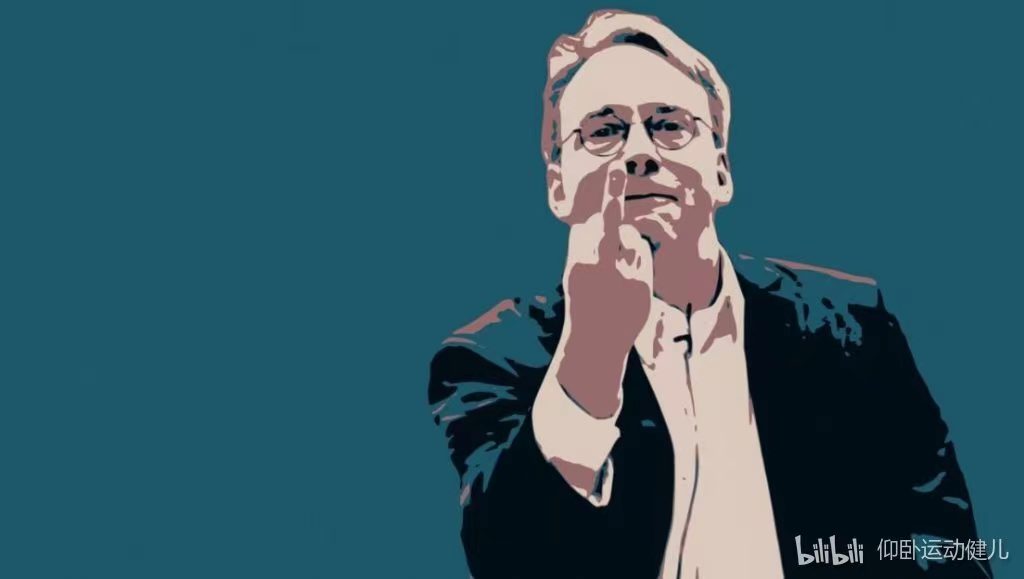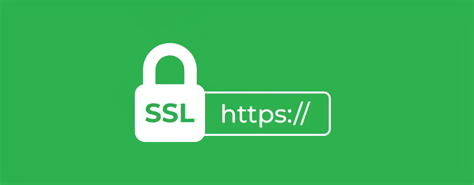SSH 详解
什么是SSH
SSH (Secure Shell) 一种安全的加密登录,好吧我们先并不关心他是不是安全,只知道这是一种可以通过远程登录计算机(终端)的一个工具。
SSH基本使用
SSH,就像所有的网络应用一样,包括client和server两个部分。
- client:客户端,指的是用户在操作的计算机,大概率是笔记本
- server:服务端,指的是用户要操作的计算机,通常会是一些服务器
SSH 安装
据我所知,Linux Mac大抵都自带了ssh工具,这里只是说一下Windows的安装(包括client和server)
Windows SSH Server
我们可以使用OpenSSH作为ssh工具,参照微软文档进行安装
这里简单的说明步骤:
-
查询ssh相关的包(其实就是client和server)
1
Get-WindowsCapability -Online | Where-Object Name -like 'OpenSSH*'
-
返回的结果如下 - 这个例子表明安装了server而没有安装client
1
2
3
4
5Name : OpenSSH.Client~~~~0.0.1.0
State : NotPresent
Name : OpenSSH.Server~~~~0.0.1.0
State : Installed -
根据需要安装服务器或客户端组件
1
2# Install the OpenSSH Server
Add-WindowsCapability -Online -Name OpenSSH.Server~~~~0.0.1.0 -
启动(配置自启动和防火墙-port
22)1
2
3
4
5
6
7
8
9
10
11
12
13# Start the sshd service
Start-Service sshd
# OPTIONAL but recommended:
Set-Service -Name sshd -StartupType 'Automatic'
# Confirm the Firewall rule is configured. It should be created automatically by setup. Run the following to verify
if (!(Get-NetFirewallRule -Name "OpenSSH-Server-In-TCP" -ErrorAction SilentlyContinue | Select-Object Name, Enabled)) {
Write-Output "Firewall Rule 'OpenSSH-Server-In-TCP' does not exist, creating it..."
New-NetFirewallRule -Name 'OpenSSH-Server-In-TCP' -DisplayName 'OpenSSH Server (sshd)' -Enabled True -Direction Inbound -Protocol TCP -Action Allow -LocalPort 22
} else {
Write-Output "Firewall rule 'OpenSSH-Server-In-TCP' has been created and exists."
}
Windows 配置密钥登陆
C:\ProgramData\ssh\administrators_authorized_keys保存管理员的公钥,C:\Users\username\.ssh\authorized_keys保存用户的公钥
微软文档中提到: 如果用户属于管理员组,则改为使用 %programdata%/ssh/administrators_authorized_keys
https://learn.microsoft.com/zh-cn/windows-server/administration/openssh/openssh_server_configuration#authorizedkeysfile
Windows SSH Client
这里理论上可以向server一样安装openssh的客户端,但考虑到需要使用ssh工具的人大抵还是会使用git的,这里直接安装git后再git bash中使用ssh即可
当然,安装openssh的客户端方法如下:
1 | # Install the OpenSSH Client |
SSH连接(使用密码)
安装好后,打开terminal(git bash)输入
1 | ssh -h |
打开ssh命令说明,剩下的参照说明操作,本文结束(bushi)
这里给出一个最基本的连接格式:
1 | ssh username@host |
-
username: 这个用户名指的是要登陆的计算机(服务器)中你希望使用的用户名当然,(特别是Windows用户)如果你不清楚用户名是什么,大可打开
用户这个文件夹,看看里面哪个名字熟悉一些(haha) -
host: 一般来讲这个参水会填一个本地ip 例如192.168.x.x、10.21.x.x当然在某些特定的条件下也可以使用域名[www.xxx.xxx](http://www.xxx.xxx)甚至设备名DESKTOP-XXXXXX这些暂时不表
第一次连接后可能会弹一大段表示本地没有记录过这个server,这时候直接输入yes 回车就好了
如果有密码这时候会要求输入,输入过程不显示,输入后回车确认,如果看到用户名切换到服务器的用户就说明成功了
1 | $ ssh qianmo@10.129.45.47 |
至此,你可以连接你希望连接的所有服务器了
SSH连接(使用密钥)
先说为什么需要密钥:我们上传密钥后就不再需要每次连接都输入密码了
生成密钥
这里会涉及RSA加密和公钥私钥,只需要记住,私钥一定要自己保存,不可以公开,自然也就不可以上传到服务器上。
首先要在本地生成一对密钥,打开terminal(Windows 用 git bash)
1 | ssh-keygen -t rsa |
之后输入三个回车 这三个回车分别表示:存储到默认位置,不设置密码,确认不设置密码。如果需要也可以自行设置
这对key保存的位置总的说是 User/name/ssh/… Linux可能是 ~/.ssh/…
上传公钥
生成密钥后,我们要把公钥上传到服务器
最简单的方法:打开terminal(Windows 用 git bash)
1 | ssh-copy-id username@host |
这样会自动上传到服务器中。这个位置大概在User/name/ssh/authorized_keys (Windows) ~/.ssh/authorized_keys(Linux)
如果没能自动上传,可以自己创建这个文件,再把公钥拷贝进去
1 | nano authorized_keys |
1 | GNU nano 5.4 authorized_keys |
同样的,需要授权多个客户端也可以在这里添加
SSH别名(配置config)
显然让人同时记住用户名 主机地址 密码是痛苦的,我们通过密钥解决了密码的问题,那么是不是也有方法来让我们不需要记住ip地址呢?
那肯定有。
买个域名(bushi)
在客户端修改config文件(没有就新建一个)
进入上面一直在说的ssh文件夹中:User/name/ssh/authorized_keys (Windows) ~/.ssh/authorized_keys (Linux)
编辑config文件
1 | nano config |
1 | GNU nano 7.2 config |
分别填写三个字段:
Host: 自己起的一个好记的名字HostName: 主机名称或地址,一般是ip地址User: 用户名
保存退出,至此只需要 ssh Host 就可以连接了
1 | $ ssh pi |